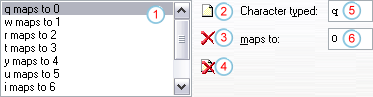Global options dialog
This dialog allows you to modify the global settings of Tiny Hexer.
It can be accessed from the "Options/Global settings" menu.
General settings (page 1)
- Support OLE drag and drop: If this box is checked, you can use
drag and drop to copy or move data from Tiny Hexer to other applications
and vice versa. You can also drag data from an editor to a folder in
Explorer to create so called "Scrap Files"
- Maximize new editor windows: If this box is checked, Tiny
Hexer creates new editor windows in maximized state
- Initial INS mode on file
opening: If this box is checked (default), documents are opened in
INS mode (i.e. data is inserted when typing values). If the box is not
checked, documents are opened in OVW mode (on typing values the current
data is overwritten). New (empty) editor windows are always created in
"insert mode"
- Show hex chars in lower case: If this box is checked,
hexadecimal numbers are displayed using lower case letters in the
editor's hexadecimal field, otherwise upper case letters are used
- Use mouse wheel for zooming: If this box is checked, you can
change the number of bytes displayed in each row using the mouse wheel
and pressing the CTRL key
- Open a new editor at startup:
If this box is checked, Tiny Hexer creates an empty editor window if it's
run without command line parameters
- Explorer integration: If this box is
checked, you can open any file from Explorer's context menu ("Open with
Tiny Hexer"). (On Windows NT/2000/XP you need
administrative privileges to change that option)
- Tile windows vertically when synchronizing views: If this box
is checked, the windows of two files being synchronized via View/Synchronize (or compared via
Tools/Compare/...) are
automatically tiled vertically
- Persistent custom editor
properties: If this box is checked, custom editor properties are persistently
stored in the registry
- Allow invalid (ADS) names in Open/Save dlgs: If this box is
checked, you can use Alternate Data Stream
filenames (containing a colon character ":" to separate the file name
from the stream name) in open and save file dialogs.
|
  |
General settings (page 2)
Backups
- Create backups: If this box is checked, Tiny Hexer creates
backups of modified files before they are rewritten to disk
- Backup file extension: Tells Tiny Hexer what file extension it
should add to file being backuped
Clipboard
- Text is in hex text format: If this box is checked, text data
pasted from clipboard will not be inserted as is, but read as Hex Text
("00 01 02 03...")
- Preserve contents on exit: If this box is checked and Tiny
Hexer has put some data to the clipboard, the clipboard data will be
available after Tiny Hexer terminated. Otherwise, Tiny Hexer clipboard
data is removed on exit
Shortcuts
Here you can define the keyboard shortcuts of Tiny Hexer's menu
commands. Select a command from the commands list, focus the hotkey box and
press the key combination you want to use to execute the
command.
Path for temporary files
Here you can select a directory which is used by Tiny Hexer to store
temporary files. By default, the user's (or system's) %temp% directory is
used.
White space replacement
The character that is displayed in the editor's character field when
displaying data in the value range 0..31
Maximum size of undo buffer
Tells Tiny Hexer how much memory it should provide for undo storage. The
higher this value, the more modification steps are undoable. If this limit
gets exceeded, the oldest undo record is removed from memory, so the
corresponding modification can no longer be undone. If set to 0, there is
no limit (except virtual memory)
Scripts
- Startup script: Here you can choose a Tiny Hexer Script which automatically gets executed
when Tiny Hexer is started.
- Exit script: Here you can choose a Tiny Hexer Script which automatically gets executed
when Tiny Hexer is terminated.
You might try the startup.mps/stop.mps script couple located in the
scripts/start-stop directory. These scripts can re-open the files which
were opened in the previous Tiny Hexer session. Even the selections are
remembered.
Keyboard mapping
In Tiny Hexer it is possible to reconfigure the keyboard when typing
hexadecimal values into an editor's hexadecimal field and characters into
its character field independently. E.g. in some keyboard layouts typing
numbers needs the usage of additional control keys, so keyboard
reconfiguration could be used to map the key "q" to the number "0" to
simplify number typing in the hexadecimal field (where the "q" character is
not used).
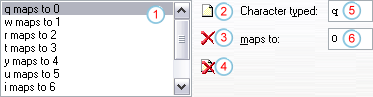
- Mappings list: Select a key mapping to change its
properties
- Add: Add a new key mapping
- Delete: Remove the selected key mapping
- Clear: Clear the whole list
- Character typed: The source key that you want to remap to a
different one
- Maps to: The target key press sent to the editor instead of
the source key
Plugins
As of version 1.5 of Tiny Hexer, plugins can be used to add extended
functionality. Plugins are external libraries with an .thp extension
located in the program directory of Tiny Hexer.
Some of the plugins are described in this help file, they are marked
with a green asterisk (*)
- Available plugins: Here all plugins found in Tiny Hexer's
program directory are listed. You can enable/disable each plugin by
changing the state of the checkbox to the left of the plugin's
description
- Select all: Enables all listed plugins
- Deselect all: Disables all listed plugins
- Configure: Displays the selected plugin's configuration dialog
(not all plugins have such a dialog and only plugins already loaded can
be configured)